Setting up your Guestline accounting integration
Setting up Guestline Accounting by Omniboost
Below is an outline of the steps required for setting up your Guestline accounting integration by Omniboost.
Prior to starting the onboarding, please be aware that all Omniboost accounting integrations post financial data as daily journals entries, not invoices. Development of any other custom workflow can be requested via support@omniboost.io. Once your request is reviewed, Omniboost will provide an estimate of development hours and related development costs.
New request
After you've requested an Omniboost solution via your Guestline representative, the Guestline team generates a set of credentials enabling the Omniboost team to pull data from your property via the API.
Using those credentials, the Omniboost team creates your profile in the Omnibase mapping middleware and sends the credentials to your email.
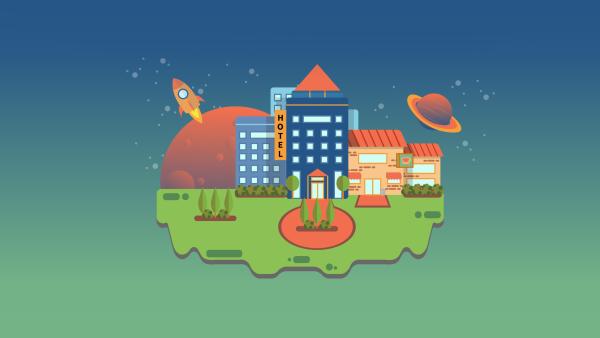
Logging into Omnibase
A. Credentials
To get started with your mapping, you will click the Login link in the email you received which will redirect you to the Omnibase login in page. In the fields seen below, enter your Username and Password and click the Login button.

B. Setting up your 2FA
The first time you log in, you will be presented with a QR you will use to set up your 2FA code to keep your information secured.
- If you already have a 2FA application installed on your telephone, open the app, select the option to add a new account (typically displayed as a + symbol or Add account). Your screen will then show that your camera is open. Point your phone towards the QR code to capture it and add this new account. You will then receive the code required to complete the login process.
- If you do not have a 2FA application, please go to either the Android or Apple App stores depending on your phone. Search for either the Google Authenticator or Authy applications and download the one you prefer. Now that you have the app, please follow step a described above.
You will only be asked to set this up once but you will be asked to provide the one-time code generated by your app for this account, every time you are logging in. If you need the QR code reset (switching phones or sharing the credentials with a colleague) please request a Omnibase 2FA reset by emailing support@omniboost.io. Please make sure you provide your login email and name of your property.
